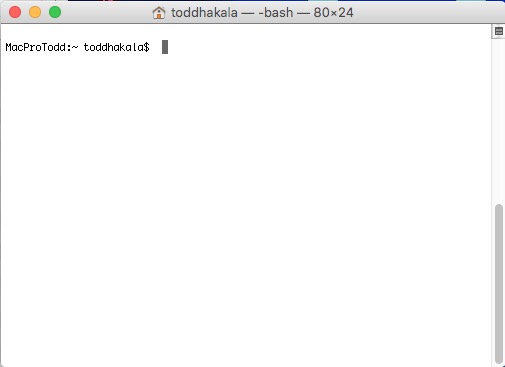This photo was entered in December’s Enchanted Lens Camera Club competition Group A Open Digital category.
 |
| The Limit of Linear Thinking |
Camera Info
Canon 5D Mark II
Lens Canon 24-70mm f2.8 L zoom, set at 46mm
Exposure: Main subject: ISO 400, 1/160 sec, f/11; for the square puzzle, the exposure was a little less
Shutter triggered with Canon IR Remote set to 2 second delay
White balance: Flash
Lighting
Canon 580EXII Speedlite
Canon 430EXII Speedlite (2)
Lastolite Ezybox Hotshoe 24x24” soft box mounted on a boom stand (580EXII in soft box)
2 light stands
Honl Photo Speed Snoot/Reflector, Speed Gobo/Reflector, Speed Straps
PocketWizard MiniTT1 transmitter, AC3 zone controller, and 3 FlexTT5 receivers
Links to gear:
Honl Photo http://www.honlphoto.com/category-s/1832.htm
PocketWizard http://www.pocketwizard.com
Lastolite Ezybox http://www.lastolite.com/product/1067100.85477.85477.0.0/LL%2BLS2462/_/Ezybox_Hotshoe_54_x_54cm_%2B_Bracket
Other Gear
Tripod
Laptop with USB cable to connect to camera
Canon EOS Utility on laptop. Other manufacturers have similar software to capture pictures over a cable while shooting.
Wooden puzzles
Striped shirt
Table and chair
White paper backdrop, bed sheet, or blank wall
White foam board
A willingness to look silly in front of the camera, wife, and other club members. (This item can be hard to find.)
Scanner
Goal
I have done the Assigned category for the last couple months, so I did Open this time while Rozanne did Assigned entries. We take turns doing this so she doesn’t beat me every month we don’t compete against each other. So I took the meaning of “Open” to be “Wide Open.” As in anything-goes, sky’s-the-limit, wild-blue-yonder Open. No straight photography with color and tone adjustments to make a pretty picture. Time to dig into some of those things that I knew was possible to do with Photoshop, if I only knew how.
This gave me an opportunity to get an idea out there that has been rolling around in my empty head for quite some time…years, actually. Rozanne gave me the two wooden puzzles seen here a few years ago for Christmas, and I always wanted to do a shot like this using the puzzles. Time to get off the sofa and get it done.
I had a general idea for the shot, and even a rough title. I wanted to photograph the quality that I have seen in some people over the years, both in my personal life and more often in the public media. I’m looking at you, all you short-sighted politicians and bureaucrats I see on the news every day.
The general concept that I wanted to convey was one of a person encountering a new idea that didn’t conform to their normal way of thinking. Because they were so accustomed to their ideas about how things should work, they get flummoxed, confused — even downright angry — when this new idea doesn’t bend to their narrow worldview.
So let’s have fun!
I had two puzzles, similar in many ways, but with a major difference: One was Round and the other was very much Not Round. The Round object is the metaphor for the new idea, and everything else in the shot (except for my very round body) should be very angular and linear. Lines are straight, simplistic, sensical, predictable. I’m even intentionally wearing a rigidly striped shirt for this project.
Method
In Studio A (Rozanne prefers to call it the Dining Room), the table has orthogonal lines in the surface. I positioned the camera/tripod to align with the main centerline in the table to give the foreground a very strong symmetrical look to emphasize rigidity in the scene. It’s a minor detail, but I think that if the camera was even a little bit off-center from the lines, it would lessen the impact from the shot by being a subtle distraction.
Behind the table, I hung a white paper backdrop. I put the two 430EXII strobes on lightstands on either side, pointed at the backdrop. I put flags (the Honl modifiers) on the strobes to prevent them from lighting me when I was in the chair. The strobes were set to overexpose the background. All this was done so it would be easy to isolate me in post so I could put in an artificial background.
Above the table and myself, I put the Lastolite soft box suspended on a boom stand, pointed straight down. It’s just out of the frame at the top. This gave me a soft even light over the whole table area. The 580EXII strobe lit the soft box.
I did a few tests, and I saw that my face was not being lit enough. I got a piece of white foam-core, and taped one edge to the table out of the frame, with the other end resting just under the camera lens. This caught some light from the soft box and bounced it into the shadow areas to lighten my face a little.
At camera-left, also out-of-frame, I had my laptop running the Canon EOS Utility. The camera and laptop were connected by a 10 ft USB cable. When I took a picture, the image was transferred to the laptop screen. This way I didn’t have to get up and go around the table to check the shots each time. This made it easy to make adjustments to my posing rapidly.
I positioned a chair across the table from the camera, also aligning it with the line in the table for the same reasons as above. I had to get up and down from the chair a few times while making lighting adjustments, but I always tried to not move the chair when doing so. I also tried to always to position myself on the chair in the same place between shots.
Once I had the lighting dialed in, I checked my shirt. I tucked the back snugly into my pants so that fabric wouldn’t bunch up behind my collar. I also tugged at the front to try to get the stripes as vertical as I could. I also tried to align the buttons in my shirt with the line in the table, but I missed that on most shots.
Before pressing the remote’s shutter button, I made sure that my hand holding the round puzzle was positioned directly over the line in the table, and that I held the puzzle’s axis as close to vertical as I could make it.
Then, using the Canon IR remote set to a 2 second delay, I began shooting. I started making silly poses and expressions, evaluating them on the laptop as I went along. I would push the button and set the remote on the table, and I had about a second to position my left hand and pose. The remote was in most shots, which I took out later in post.
After I got the shots I wanted, I got out of the way and placed the square version of the puzzle on the table so it had the same lighting conditions. It sat on a piece of foam-core so I would be able to isolate it easily.
Post-processing
Loading my poses and the picture of the square puzzle into Lightroom, I narrowed down the choices to one of each, plus a different pose that I could use to remove the remote control. I adjusted the colors so they would match each other. I opened the 2 pose photos in Photoshop, leaving the puzzle shot alone for now. I deleted the remote control and flattened the file.
 |
| Base "pose" shot |
 |
| Square puzzle on white foam-core under the same lighting. The white board made it easy to isolate. |
I increased the Canvas size by adding to the top so I had a roughly square picture. This gave me some room to “pop my top.”
In PS, I masked out the white background so that the only thing left was myself and the table. Then I duplicated the layer, and used the elliptical marquee tool and rotated it to match the contour of my forehead. This is where I would chop off the top of my skull. I made a new mask to just show my forehead and hair. I moved this layer up and to the left.
Next, I had to make the “cut” of the skull. I used the Pen tool to draw a path that looked like it was the shape of my skull, which took a few tries. I made this into a selection, did Selection > Modify > Contract until I had the thickness about right. I converted this new selection into a path. I modified this new path’s shape so that it looked like it wasn’t just a shrunken copy of the first path.
Then I made the first path into a selection, so now I had a blobby oval selection. I loaded the second path as a selection too, but subtracted it from the first selection. Now I had rough ring shape selected, which I saved as a Channel just in case I needed to go back to it again.
I made a new layer and filled it with a pink color, and made a mask for it from my ring selection. Now I had a flesh-colored ring. I added some noise to it to hint at a bone marrow type of texture.
Now I needed to fill the ring area so it would look like the inside of the skull. I made a new layer under the ring layer, and filled it with the same pink. My background color in the tool pallet was a darker version of the pink. I ran the Clouds filter to give it some texture. I masked this layer to only show through the inside of the ring layer. Most of this will be hidden by the square puzzle, so a lot of attention isn’t needed on this layer.
The ring and the skull interior looked excessively 2-dimensional. To fix that, I made a new layer, and set it to Multiply. I used a soft black brush and painted some shadows on this layer. I played with the opacity of the layer to get the look I thought looked right.
Now it’s time to fill my head with the linear puzzle. I opened the puzzle as a separate file in Photoshop, and then layer-dragged it to the "pose" document. I made a mask to isolate the puzzle, and then used the various Transform tools to position, rotate, scale and distort it. Then I added to the mask to hide the bottom of the puzzle behind my forehead. On the shadow layer, I used a soft black brush to darken various areas, and to make it appear that it was somewhat shaded by the top of my head.
For the background, I scanned the paper solution supplied with the square puzzle. I placed this at the bottom of the layer stack. The drawing section had a blank area at the bottom right, so I Clone Stamped some of the image in from the top center of the instructions. I lowered the opacity and set the layer to Multiply. It was only necessary to have this as a subtle object, so as to hint at the “linear-ness” of the image.
 |
| Instruction sheet scan placed at bottom of layer stack. |
Behind the instructions layer, I added another layer that had a brownish paper image that I got from a free stock photo site.
One thing that kind of looked odd was the bottom edges of the skull top and the surface of the skull cut. It looked just too “cut out” and fake, even though this is a pretty silly and unrealistic image. This stumped me for a while, but I hit upon an easy solution: They needed some shadowing and highlighting.
For the skull top, I just added a soft black brush stroke on the bottom edge. This made it look like it curled inward a little. For the skull cut, I lightened the very edges a little bit with a soft white stroke, creating a subtle bevel effect.
Back in Lightroom, I cropped the image to 1:1, making sure that I had the center line in the table in the center of the crop, and double checking that the edge of the table was straight. Lastly, I added a subtle vignette to the whole image.
Analysis
It was a fun image to make. I had never done anything like this before, and it came out better than I expected.
There are some problems with it, though. The table surface has some really bright highlights that don’t make sense in the final image. These come from the reflections from the overexposed backdrop. A bone-headed error I didn’t see until after I submitted the image to the competition.
It has exposure errors, too. The top of my head and left hand are a tiny bit overexposed, while my face is a bit dark despite my addition of the reflector under the camera. I should have improved these in post.
A happy accident was that the redness of the tabletop put a bit of red in my face. I think this adds a little bit of red-faced frustration to my expression.
I think I should have come up with a way to make the round puzzle have more emphasis. As it is, the open skull is the focus of the image, and the round puzzle is secondary. I should have raised the round puzzle higher and moved it closer to the camera, or shot it separately and enlarged it. A wide-angle lens might have exaggerated the effect, too.
I would love to hear comments and/or questions!